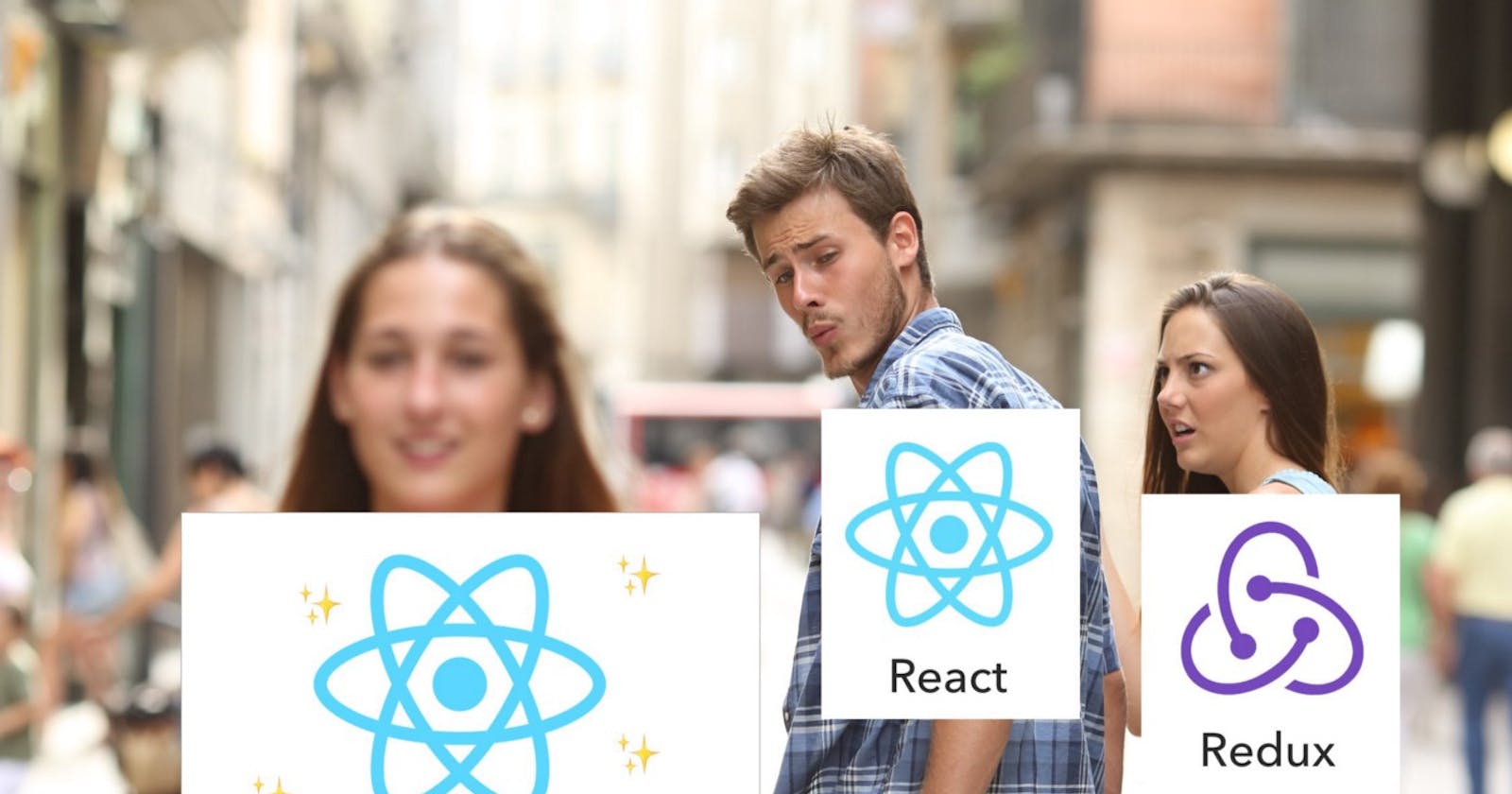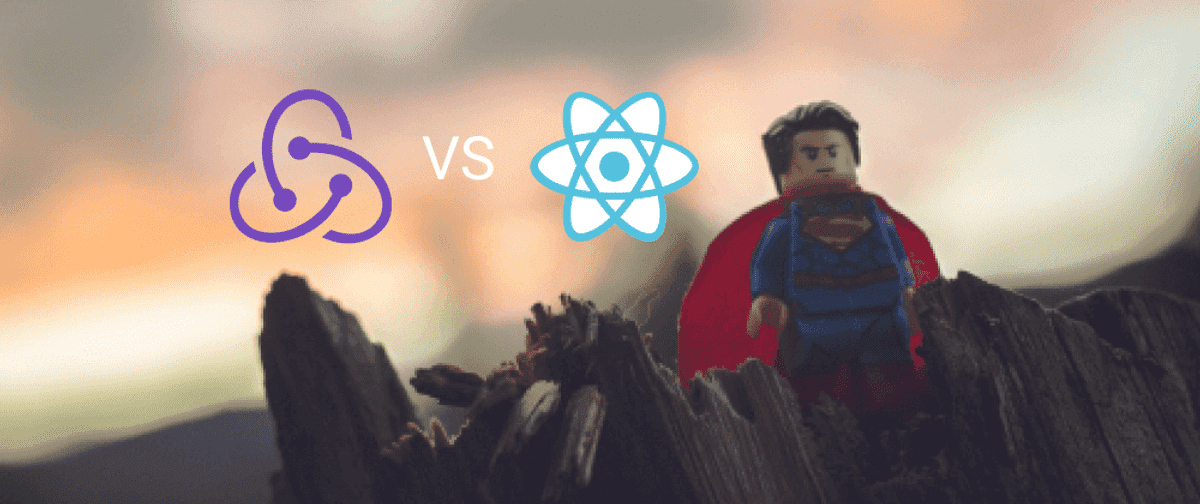
This post is a series of a previous one if you’re coming here without going to the first post I highly recommend you check that one out first.
Let's Start 🚀
Some styling 💎
We’re going to do a tiny bit here just to make our app more–navigatable.
- Add the following code to your index.css file
.episode__layout {
display: flex;
flex-wrap: wrap;
min-width: 100vh;
}
.episode__box {
padding: 0.5rem;
}
.header {
align-items: center;
background: white;
border-bottom: 1px solid black;
display: flex;
justify-content: space-between;
padding: .5rem;
position: sticky;
top: 0;
}
.header * {
margin: 0;
}
note: I'm using BEM naming convention for naming a class
- Just before the closing bracket of the style for body add
font-size: 10px;
- In your index.js file add this line below the StoreProvider import
import './index.css';
In our App.jsx file in the
<section>tag above {state.episode.map add a className attribute which should equal episode__layoutclassName='episode__layout'On the first
<section>tag inside our episode map, add another className attribute equalling this class episode__boxclassName='episode__box'Copy the last
</div>just before the closing</React.Fragment>tag and place it right below our<p>tag.Finally, give the
<div>above our<h1> The Simpsons </h1>a className of header.className='header'
If you followed those instructions correctly your site should look like this.

If you got lost🤪 along the way, here is the full App.jsx file with all it’s styling classes.
import React, { useContext, useEffect } from 'react';
import { Store } from './Store';
export default function App() {
const { state, dispatch } = useContext(Store);
const fetchDataAction = async () => {
const data = await fetch(
'https://api.tvmaze.com/singlesearch/shows?q=the-simpsons&embed=episodes#'
);
const dataJSON = await data.json();
return dispatch({
type: 'FETCH_DATA',
payload: dataJSON._embedded.episodes
});
};
useEffect(() => {
state.episodes.length === 0 && fetchDataAction();
});
return (
<React.Fragment>
{console.log(state)}
<div className='header'>
<h1>The Simpsones</h1>
<p>Fire🔥 your favourite episodes</p>
</div>
<section className='episode__layout'>
{state.episodes.map(episode => {
return (
<section key={episode.id} className='episode__box'>
<img
src={episode.image.medium}
alt={`The Simpsons ${episode.name}`}
/>
<div>{episode.name}</div>
<section>
<div>
Season: {episode.season} Number: {episode.number}
</div>
</section>
</section>
);
})}
</section>
</React.Fragment>
);
}
Adding favourites 🔥
- Still in our App.jsx file, below our
<div>with the season and episode number, add this
<button type='button' onClick={() => toggleFireAction(episode)}>
🔥
</button>
This should hopefully break your app 😅 because the toggleFireAction function does not exist. We’ll fix that now. ⚒
- Below fetchDataAction write this code
const toggleFireAction = episode =>
dispatch({
type: 'ADD_FAV',
payload: episode
});
As you can see, all toggleFireAction does is return a dispatch that sends the episode object to the store. You’ve probably guessed what we need to do now. 🧐
- Open Store.js and add this case above default in our reducer. 🥳
case 'ADD_FAV':
return {
...state,
favourites: [...state.favourites, action.payload]
};
As you can see, our ADD_FAV case updates our favourites array with the new episode object we clicked on.
- Go to your browser and open the dev tools console. If all went well, click on the fav button and you should see our favourites array update.

As you’ve probably figured out the button should toggle a favourite episode not just add one. Let’s modify our toggleFireAction.
Removing favourites 👎
Go to your toggleFireAction function and change it to look like this
const toggleFireAction = episode => {
const episodeInFavourites = state.favourites.includes(episode);
let dispatchObj = {
type: 'ADD_FAV',
payload: episode
};
if (episodeInFavourites) {
const favouritesWithoutEpisode = state.favourites.filter(fav => fav.id !== episode.id)
dispatchObj = {
type: 'REMOVE_FAV',
payload: favouritesWithoutEpisode
};
}
return dispatch(dispatchObj);
};
note: The variable names used here are verbose so that it’s easier to understand what is going on, feel free to amend and refactor where you see fit. 😁
I’ll do a quick run-through of what the above code is doing.
- Line 2 episodeInFavourites checks if the episode object bassed in from the argument already exists in our favourites array.
- If it does, then favouritesWithoutEpisode uses the array.filter method to create a new favourites array without that episode, and different action is dispatched to the reducer.
Next
- In Store.js add this new case to our reducer.
case 'REMOVE_FAV':
return {
...state,
favourites: action.payload
};
And after that everything should work, but let’s indicate to the user that something is changing.
- Go back to our App.jsx file and let’s update the div with className header to look like this.
<header className='header'>
<div>
<h1>The Simpsons</h1>
<p>Fire🔥 your favourite episodes</p>
</div>
<div>
🔥(s) {state.favourites.length}
</div>
</header>
- Go to your
<button>element and replace the 🔥 emoji with this code
{state.favourites.find(fav => fav.id === episode.id) ? '👎' : '🔥'}
This is using the array.find method to check if the id of this episode object exists in the favourites array. If it does, the 👎 emoji will show.
- One more cheeky bit of styling. Locate the
<section>below<div>{episode.name}</div>and give it a style attribute that looks like this.
style={{ display: 'flex', justifyContent: 'space-between' }
Hopefully, all has gone well and you have code that does this in your browser.

Splitting up our code 🧩
Before we get to the exciting stuff😋, let’s do some basic code splitting.
- Create a new file called EpisodesList.jsx and give it this code
import React from 'react'
export default function EpisodesList(props) {
const { episodes, toggleFireAction, favourites } = props;
}
You can probably figure out what we’re about to do here. We’re splitting the bit that maps the episodes into it’s own component.
In App.jsx, copy everything in
state.episodes.mapand paste them below the const of our EpisodesList.jsx fileIn EpisodesList.jsx replace
state.episodes.mapwith return episodes.mapWhere it says state.favourites.find, replace that with favourites.find
After all that is done your EpisodesList.jsx file should look like this:
import React from 'react'
export default function EpisodesList(props) {
const { episodes, toggleFireAction, favourites } = props;
return episodes.map(episode => {
return (
<section key={episode.id} className='episode__box'>
<img
src={episode.image.medium}
alt={`The Simpsons ${episode.name}`}
/>
<div>{episode.name}</div>
<section style={{ display: 'flex', justifyContent: 'space-between' }}>
<div>
Season: {episode.season} Number: {episode.number}
</div>
<button type='button' onClick={() => toggleFireAction(episode)}>
{favourites.find(fav => fav.id === episode.id) ? '👎' : '🔥'}
</button>
</section>
</section>
);
})
}
Adding React suspense and lazy 🤪
Note: If you don't know what is React Lazy and React Suspense, click that link for reference 😉
- In your App.jsx file add this line below your imports
const EpisodesList = React.lazy(() => import('./EpisodesList'));
Wrap 🍔
<React.Suspense>tags right inside your<React.Fragment>onesYour opening React.Suspense tag should have this attribute
fallback={<div>Loading...</div>}
- Now remove everything in
<section className='episode-layout'></section>and replace it with this
<EpisodesList {...props} />
- Above your return keyword add the following code
const props = {
episodes: state.episodes,
toggleFireAction: toggleFireAction,
favourites: state.favourites
};
- Also if you haven’t done so already please delete
{console.log(state)}from your code.
And with all that done, save, refresh and everything should work as before with the word ‘Loading…’ for those with a slow connection. 👍
Adding some routing with Routing 🛫🛬
Usually, React projects are routed with react-router by React training, but this time we’re going to try out Reach. A newer, more accessible router for React. If you’ve used react-router before the API for reach is quite similar.
- Install reach router with
npm install @reach/router
- Once that’s done, in your App.jsx file, add the following code inside your
<header>below the closing<div>
<div>
<Link to='/'>Home</Link>{' '}
<Link to='/faves'>🔥(s) {state.favourites.length}</Link>
</div>
- Remove the old favourites div
<div>🔥(s) {state.favourites.length}</div>
- And import Link from reach/router
import { Link } from '@reach/router';
Save and look at the page. You’ll notice we have some links at the top right corner. Let’s make some pages for these links.
Moving + Refactor things 🚀
Create two✌️ files, HomePage.jsx and FirePage.jsx inside the same directory as App.jsx
In App.jsx cut all our
actions, our props const, and our useEffectand paste them in HomePage.jsxCut the lazy EpisodeList import from App.js and paste it in HomePage.jsx along with the other imports
Then in the return part of HomePage.jsx add a parent
React.Fragmentwith a childReact.Suspense, with a child section, then the EpisodeList component with it’s props.At the end of this all your HomePage.jsx should look like this:
import React, { useContext, useEffect } from 'react';
import { Store } from './Store';
const EpisodesList = React.lazy(() => import('./EpisodesList'));
export default function HomePage() {
const { state, dispatch } = useContext(Store);
const toggleFireAction = episode => {
const episodeInFavourites = state.favourites.includes(episode);
let dispatchObj = {
type: 'ADD_FAV',
payload: episode
};
if (episodeInFavourites) {
const favouritesWithoutEpisode = state.favourites.filter(
fav => fav.id !== episode.id
);
dispatchObj = {
type: 'REMOVE_FAV',
payload: favouritesWithoutEpisode
};
}
return dispatch(dispatchObj);
};
const fetchDataAction = async () => {
const data = await fetch(
'https://api.tvmaze.com/singlesearch/shows?q=the-simpsons&embed=episodes#'
);
const dataJSON = await data.json();
return dispatch({
type: 'FETCH_DATA',
payload: dataJSON._embedded.episodes
});
};
const props = {
episodes: state.episodes,
toggleFireAction: toggleFireAction,
favourites: state.favourites
};
useEffect(() => {
state.episodes.length === 0 && fetchDataAction();
});
return (
<React.Fragment>
<React.Suspense fallback={<div>Loading...</div>}>
<section className='episode__layout'>
<EpisodesList {...props} />
</section>
</React.Suspense>
</React.Fragment>
);
}
In App.jsx on the line that has export default, add the argument props to the App function and add
{props.children}above the closing</React.Fragment>tag.The code in your App.jsx file should now look like this:
import React, { useContext } from 'react';
import { Store } from './Store';
import { Link } from '@reach/router';
export default function App(props) {
const { state } = useContext(Store);
return (
<React.Fragment>
<header className='header'>
<div>
<h1>The Simpsons</h1>
<p>Fire🔥 your favourite episodes</p>
</div>
<div>
<Link to='/'>Home</Link>{' '}
<Link to='/faves'>🔥(s) {state.favourites.length}</Link>
</div>
</header>
{props.children}
</React.Fragment>
);
}
- In your index.js file add an import for the HomePage and a Router from reach/router
import HomePage from './HomePage';
import { Router } from '@reach/router';
- Now replace the code nested in
<StoreProvider>with this
<StoreProvider>
<Router>
<App path='/'>
<HomePage path='/' />
</App>
</Router>
</StoreProvider>
- Save your files and refresh the browser, your site should have some simple navigation between two pages with the same header component.
Everything we’ve done so far could have been done without the redux pattern. We could have one component that could fetch data and populate a page in regular react. What we’re about to do from here on I hope will show you why we went about creating this project the ‘redux’ way.
Adding our favourites page 🔥
This page will look very similar to our HomePage.jsx file but only show the episodes in our favourites array, this is a simple thing to achieve.
- In your FirePage.jsx file populate it with the following code
import React, { useContext } from 'react';
import { Store } from './Store';
const EpisodesList = React.lazy(() => import('./EpisodesList'));
export default function FirePage() {
const { state, dispatch } = useContext(Store);
const props = {
episodes: state.favourites,
toggleFireAction: toggleFireAction,
favourites: state.favourites
};
return (
<React.Suspense fallback={<div>Loading...</div>}>
<div className='episode__layout'>
<EpisodesList {...props} />
</div>
</React.Suspense>
);
}
As you can see here the main difference between this file and the HomePage.jsx the file is the props and const for the episode's key in the object has state.favourites as a value instead of state.episodes.
Copy the toggleFireAction function from HomePage.jsx to FirePage.jsx right above the props const.
Now go to your index.js file and below
<HomePage path='/' />add
<FirePage path='/faves' />
- And import your FirePage with the rest of the imports
import FirePage from './FirePage';
- Save your code, refresh the browser and you should be able to Fire🔥, view, and remove👎 your favourite 'The Simpsons' episodes.
Before we end 😁
- add this style in your index.css file
.episode__layout {
display: flex;
min-width: 100vh;
flex-wrap: wrap;
}
.episode__box {
padding: 0.8rem;
box-shadow: rgba(0, 0, 0, 0.15) 0px 15px 25px,
rgba(0, 0, 0, 0.05) 0px 5px 10px;
margin: 10px;
}
.header {
align-items: center;
background: white;
border-bottom: 1px solid black;
display: flex;
justify-content: space-between;
padding: 0.5rem;
position: sticky;
top: 0;
}
.header * {
margin: 0;
}
.button {
border: none;
background: none;
outline: none;
}
Note: add
className:'button'to your button component
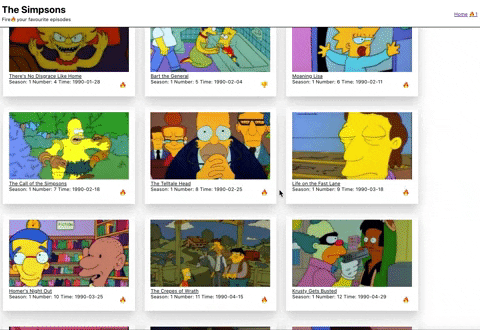
Here is a great example of the app level state being shared and changed by different components. Episodes can be Fire🔥 and removed👎 on HomePage.jsx which is read and can be changed by the FavPage.jsx, the App.jsx displays the length of the favourite episodes each time they change.
All this one app-level state and no component level states. All without the need to download loads of extra packages, pretty cool right? 😎
Conclusion
As you can see with the power of the context api and react hooks, it is entirely possible to omit redux altogether for small to medium-sized applications.
I know redux has some benefits that this option doesn’t, middleware, and some great developer tools but it’s very confusing for a newcomer😔 and this process is a bit simpler and doesn’t require you to download more plugins which keeps your app lean.